The installation of the wireless card in the roboard is as in the following 5 steps.
(1) Getting the needed tools
Beside the packages to the linux, we might use usefull tools like putty, a ssh terminal to access the roboard if you know the IP and WinSCP to access the roboard folders as an easy way to manage and drag and drop files or folders, from windows environment.
Getting the linux tools
Get the bzip2 # apt-get install bzip2
Get the make # apt-get install bzip2
Get the gcc # apt-get install gcc
Get the unrar #apt-get install unrar-free
Get the wireless-tools # apt-get istall wireless-tools
Get the wpa supplicant # apt-get install wpasupplicant
(2) Installing the compatible version of linux
To install the wireless card VT6655 on the roboard we need first do install a linux 2.6.30 version, we can do this by copying the Linux-Image-2.6.30-vortex86mx deb file to the roboard and then install.
After burning the pendrive instead copying the image 2.6.34.1 version to the root directory of the pendrive, copy the 2.6.30, and follow the rest of the roboard installation.
If your roboard is already installed, just copy the image.deb file to a roboard folder and then, inside the same folder, do
# cd /usr/src
# dpkg -i image.deb
# update-initramfs -k 2.6.30-vortex86mx -c
# update-grub
Reboot the system now and then restart with the 2.6.30 version linux
Use “apt-get remove” to uninstall other version of kernel that might interfere on boot
(3) Copying the needed material to install the card
Download the following link files to you computer and place them on a roboard folder, in our case /usr/src/
VT6655-Drivers or Download from VIA site
(4) Compiling and Installing the 2.6.30 kernel
Decompress the linux 2.6.30 kernel.
# tar -xf linux-2.6.30-vortex86mx.tar.bz2
This might take a long time.
# cd /usr/src/linux-2.6.30
# cp ../config-2.6.30-vortex86mx-apm .config
# make modules_prepare
# rmdir –ignore-fail-on-non-empty /lib/modules/2.6.30-vortex86mx-apm/build
Check if the directory still in there, with the winspc, if it still exists delete it
Now create a link to the folder
# ln -sf /usr/src/linux-2.6.30 /lib/modules/2.6.30-vortex86mx/build
(5) Compiling and Installing the VT6655 driver
# unrar /usr/src/VT6655_Linux_src_v1.20.02_x86.rar
# cd VT6655_Linux_src_v1.20.02_x86/driver
# cp vntconfiguration.dat /etc
# make && make install
Reboot
(5) Testing the card
After booting, look for the card in the boot
# dmesg | grep via
[ 6.783647] eth1 (viawget): not using net_device_ops yet
To test the card, for example try just to lookup for avaliable wireless networks, put on terminal
# iwlist ethX scan
Where ethX is your ethernet wireless and the return is looked like
To configure your network we can also give some hints.
Using wpa supplicant method, edit the /etc/network/interfaces file and add another ethernet interface, your wireless interface, for example like this
# This file describes the network interfaces available on your system
# and how to activate them. For more information, see interfaces(5).
# The loopback network interfaceauto lo
iface lo inet loopback
# The primary network interfaceauto eth0
allow-hotplug eth0
#iface eth0 inet dhcp
iface eth0 inet static
address 192.168.0.252
gateway 192.168.0.1
netmask 255.255.255.0
network 192.168.0.0
brodcast 192.168.0.255
# the wireless interface 1
auto eth1
allow-hotplug eth1
iface eth1 inet dhcp
wpa-conf /usr/src/wpa_supplicant.conf
…
Where our device is configured as dhcp and the configuration file wpa_supplicant.conf is in the folder /usr/src.
Now you can look at http://linux.die.net/man/5/wpa_supplicant.conf to see how to build your network access configuration file.
Enjoy
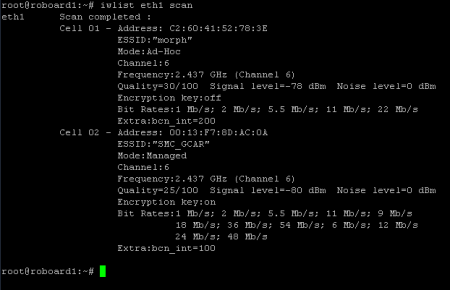
March 22, 2011 at 12:16 pm |
Hi there, would this work for Ubuntu 9.0.4? how do you get access to the roboard while the wireless card is plugged in? or is the card not plugged in till later?
Thank you
Chris
March 22, 2011 at 2:16 pm |
Hi Chris
Well, about Ubuntu i cannot say for sure these steps will work.
To access Roboard i’m using a ssh shell. Right after you install the debian on the roboard, edit
/etc/network/interfaces
and change the dhcp to static and set a fixed IP, like this
# The primary network interface
auto eth0
allow-hotplug eth0
#iface eth0 inet dhcp
iface eth0 inet static
address 192.168.0.252
gateway 192.168.0.1
netmask 255.255.255.0
network 192.168.0.0
brodcast 192.168.0.255
then you connect a crossover ethernet cable between the roboard ethernet and an extra ethernet port on your PC and set the port with a fix IP of
192.168.0.1
Download Putty and WinSCP and connect to the roboard fixed IP, on this case 192.168.0.252.
Insert the user name and password that you have placed when the instalation and thats it!
Now you can remove the VGA card and work with the roboard.
March 23, 2011 at 2:07 pm |
Still having issues… part 5,
cp vntconfiguration.dat /etc$ make && make install
isnt working, the make, ive moved the ‘vntconfiguration.dat’ to the /etc folder but cant do anything with it.
thanks
chris
March 23, 2011 at 2:28 pm |
Hi Chris
Thanks for the comments.
In first place, those are two separated command lines.
1st, cp thevntconfiguration. dat /etc
2nd, do make && make install.
If this still give error like no rule to make, try to redo
# rmdir –ignore-fail-on-non-empty /lib/modules/2.6.30-vortex86mx-apm/build
This time, again make sure and check if the directory still there, with the winspc (via ssh), if it still exists delete it using winscp.
After this folder desapear create a link to the folder
# ln -sf /usr/src/linux-2.6.30 /lib/modules/2.6.30-vortex86mx/build
Hope this solve your problem,
Anything else please leave comment.
March 23, 2011 at 2:36 pm |
seems to be looking for the .config file in:
/lib/modules/2.6.34.1-vortex86-sg/build/.config
and its not there! in 2.6.30.
March 23, 2011 at 2:41 pm |
when i run the make && make install
March 23, 2011 at 2:48 pm |
well, at first thought, i can see 2 reasons so that happen.
First, the folder /lib/modules/2.6.34.1-vortex86-sg/build/ that you need to delete before creating the link, its not being deleted by the command.
have you try to delete it with the WinSCP? Have you check if it stills there even after you delete it?
do
#ls /usr/src/linux-2.6.30 /lib/modules/2.6.30-vortex86mx/build
just to check if its deleted or not, if not you really need to get it erased, i did it using WinSCP as i suggested before.
Second, did you forget to copy the config file in step four?
# cp ../config-2.6.30-vortex86mx-apm .config
Check these two and see if it helps
March 23, 2011 at 3:00 pm
thanks for all your help 🙂
yeah it has been copied over
but 2.6.34 wont be allowed to be deleted so moved to desktop. when i run make && make install its still looking for the .config in /lib/modules/2.6.34.1-vortex86-sg/build/.config
March 23, 2011 at 3:09 pm
To do this you should be logged as ROOT.
And you have to make sure that the .config file is in the folder
and you MUST also delete the folder to create the link to a NEW one.
March 23, 2011 at 5:00 pm |
Can’t seem to get working on ubuntu, gonna switch to debian. Will let you know how it goes. Thank you