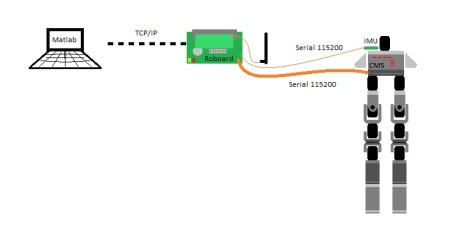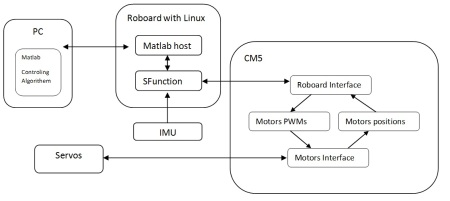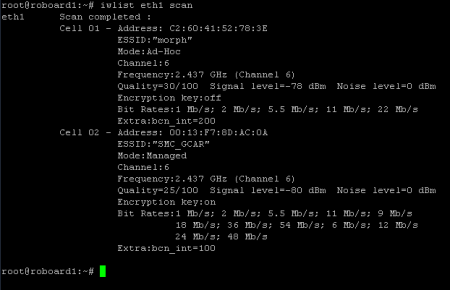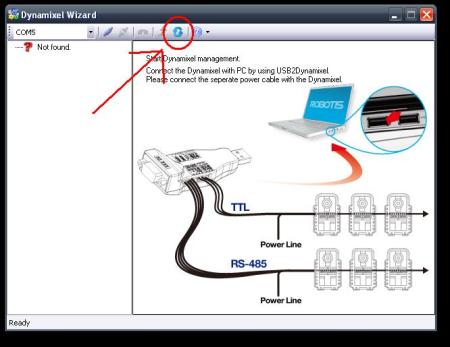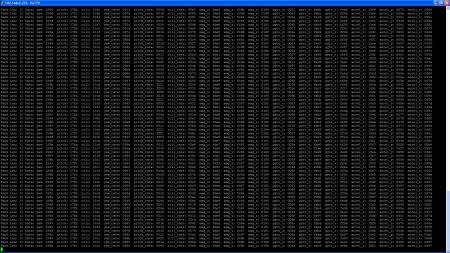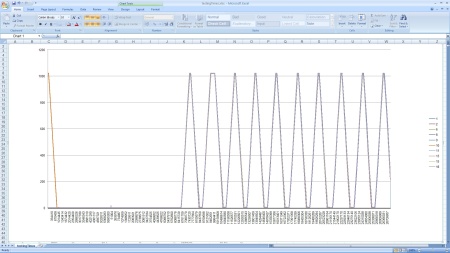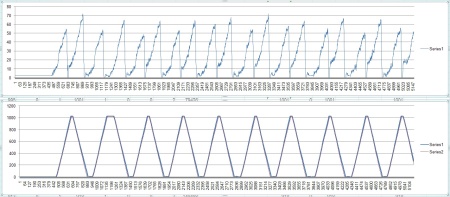The installation of the wireless card in the roboard is as in the following 5 steps.
(1) Getting the needed tools
Beside the packages to the linux, we might use usefull tools like putty, a ssh terminal to access the roboard if you know the IP and WinSCP to access the roboard folders as an easy way to manage and drag and drop files or folders, from windows environment.
Getting the linux tools
Get the bzip2 # apt-get install bzip2
Get the make # apt-get install bzip2
Get the gcc # apt-get install gcc
Get the unrar #apt-get install unrar-free
Get the wireless-tools # apt-get istall wireless-tools
Get the wpa supplicant # apt-get install wpasupplicant
(2) Installing the compatible version of linux
To install the wireless card VT6655 on the roboard we need first do install a linux 2.6.30 version, we can do this by copying the Linux-Image-2.6.30-vortex86mx deb file to the roboard and then install.
After burning the pendrive instead copying the image 2.6.34.1 version to the root directory of the pendrive, copy the 2.6.30, and follow the rest of the roboard installation.
If your roboard is already installed, just copy the image.deb file to a roboard folder and then, inside the same folder, do
# cd /usr/src
# dpkg -i image.deb
# update-initramfs -k 2.6.30-vortex86mx -c
# update-grub
Reboot the system now and then restart with the 2.6.30 version linux
Use “apt-get remove” to uninstall other version of kernel that might interfere on boot
(3) Copying the needed material to install the card
Download the following link files to you computer and place them on a roboard folder, in our case /usr/src/
config
VT6655-Drivers or Download from VIA site
linux-2.6.30-kernel
(4) Compiling and Installing the 2.6.30 kernel
Decompress the linux 2.6.30 kernel.
# tar -xf linux-2.6.30-vortex86mx.tar.bz2
This might take a long time.
# cd /usr/src/linux-2.6.30
# cp ../config-2.6.30-vortex86mx-apm .config
# make modules_prepare
# rmdir –ignore-fail-on-non-empty /lib/modules/2.6.30-vortex86mx-apm/build
Check if the directory still in there, with the winspc, if it still exists delete it
Now create a link to the folder
# ln -sf /usr/src/linux-2.6.30 /lib/modules/2.6.30-vortex86mx/build
(5) Compiling and Installing the VT6655 driver
# unrar /usr/src/VT6655_Linux_src_v1.20.02_x86.rar
# cd VT6655_Linux_src_v1.20.02_x86/driver
# cp vntconfiguration.dat /etc
# make && make install
Reboot
(5) Testing the card
After booting, look for the card in the boot
# dmesg | grep via
[ 6.783647] eth1 (viawget): not using net_device_ops yet
To test the card, for example try just to lookup for avaliable wireless networks, put on terminal
# iwlist ethX scan
Where ethX is your ethernet wireless and the return is looked like
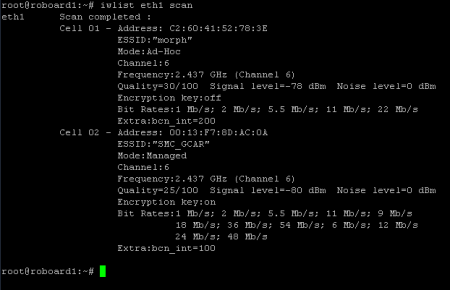
To configure your network we can also give some hints.
Using wpa supplicant method, edit the /etc/network/interfaces file and add another ethernet interface, your wireless interface, for example like this
# This file describes the network interfaces available on your system
# and how to activate them. For more information, see interfaces(5).
# The loopback network interface
auto lo
iface lo inet loopback
# The primary network interface
auto eth0
allow-hotplug eth0
#iface eth0 inet dhcp
iface eth0 inet static
address 192.168.0.252
gateway 192.168.0.1
netmask 255.255.255.0
network 192.168.0.0
brodcast 192.168.0.255
# the wireless interface 1
auto eth1
allow-hotplug eth1
iface eth1 inet dhcp
wpa-conf /usr/src/wpa_supplicant.conf
…
Where our device is configured as dhcp and the configuration file wpa_supplicant.conf is in the folder /usr/src.
Now you can look at http://linux.die.net/man/5/wpa_supplicant.conf to see how to build your network access configuration file.
Enjoy